
Creator Guide for StoryBerrys.com
.png?alt=media&token=756db6d6-4829-4997-b720-1d5728300837)
Hi Creators,
Are you tired of social media shoving content down your throats? Do Algorithms force you to consume things that are not to your liking and are BRAIN PROGRAMING You?
Then you are at the right place, here we believe in sharing every individual's story/content, which is original, and free to read.
We believe that every Reader/individual has almost 20mins-1hr a day to consume content. Seeing other platforms drop their standards with garbage, and products forcefully marketed we have decided to Step up and provide a social media/blogging platform that will rejuvenate your mind.
The content on our website is being proofread and checked by our editors to make sure all things are appropriate, original, and to the reader's liking.
This guide will help you to understand how to Create your Post/Articles
Please signup or login to access the User Dashboard.
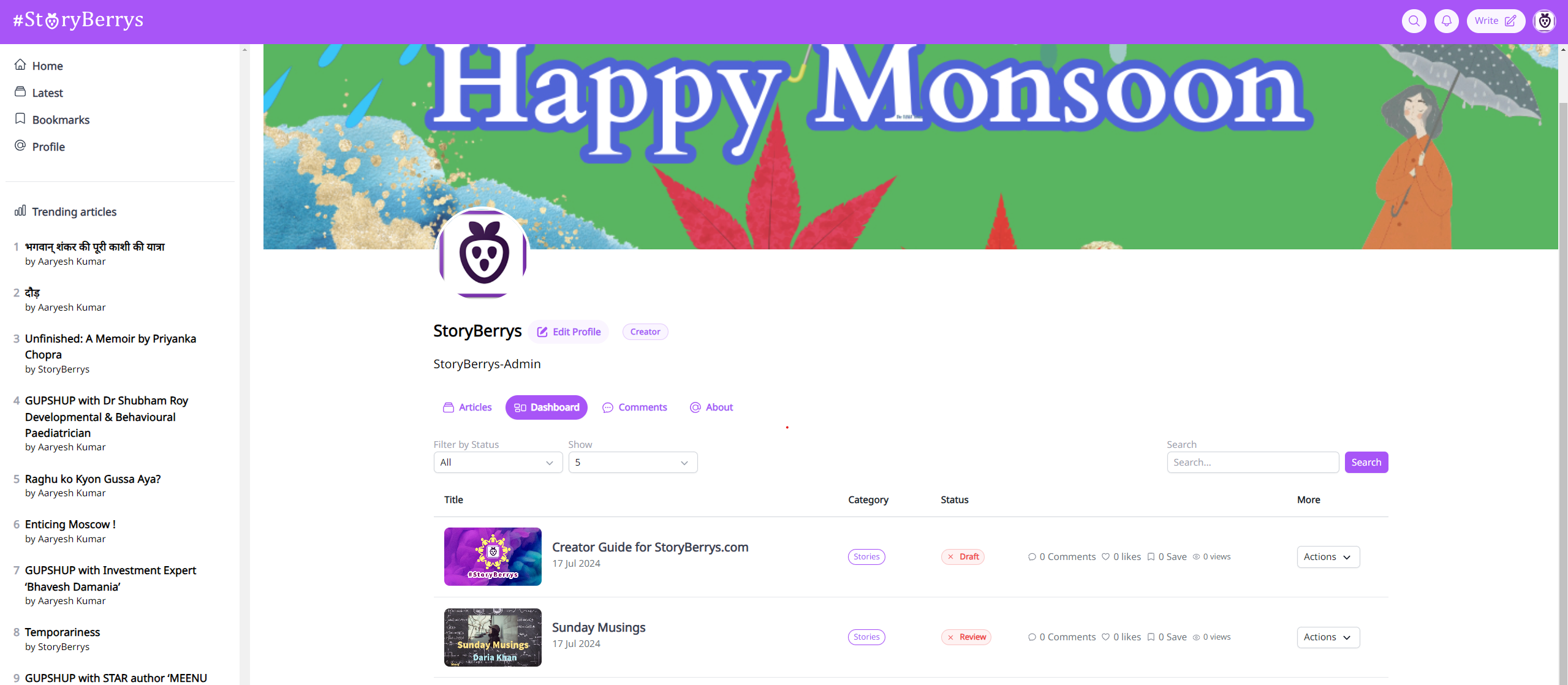 Info on the various states of a article :
Info on the various states of a article :
You can view the status of each article in your Profile.
A article goes through various stages before it can be published. It starts with the author creating a fresh article which he can save it as Draft to be continued later or in Review state where the article is reviewed by our Editors for basic grammatical/copyright issues, after which the article once approved enters the Published state.
Draft: If you have saved as draft or used save and preview option, your article will appear in this state. In this state the article is only available to the user so that he can finalize his article at his leisure.
Review: If you have submitted it for review the article will appear in this state, you can wait a while, Our editors will check the article and will reach back to you with the recommended changes to be made to your article if any.
The article is published by the Editor once all things are done, this helps in making sure the articles are checked for all the various issues and are appropriate for the Readers.
Published: Once the article has been published it will appear in this state.
Unpublished/Delete: The unpublished state can be moved by the Editor or Creator which will simply remove the article to be visible to others, once Unpublished by a user he can republish this but he/she might lose the current views. Delete to be used if the user wants to permanently remove the article.
Editor :
1. In the top right corner, there is the Create option which is available after you sign up with our website.
2. After clicking on create you will be redirected to the editor where you can write your content.
The editor has various options that you can use to write, it includes writing options of a normal Word like bold, underline, centering, title headers, break line etc., and also allows users to post YouTube videos, Spotify links, Images, and other normal Hyperlinks. You can save the article As draft for later writing and this draft will be accessible through your dashboard, in filter just select draft/review/published to see your various articles.
3. After you have completed the article click on Continue in the top right corner and you will be given the option to add a cover image, category, and tags to the post. Please try to add 1 category and 1-2 tags to your post.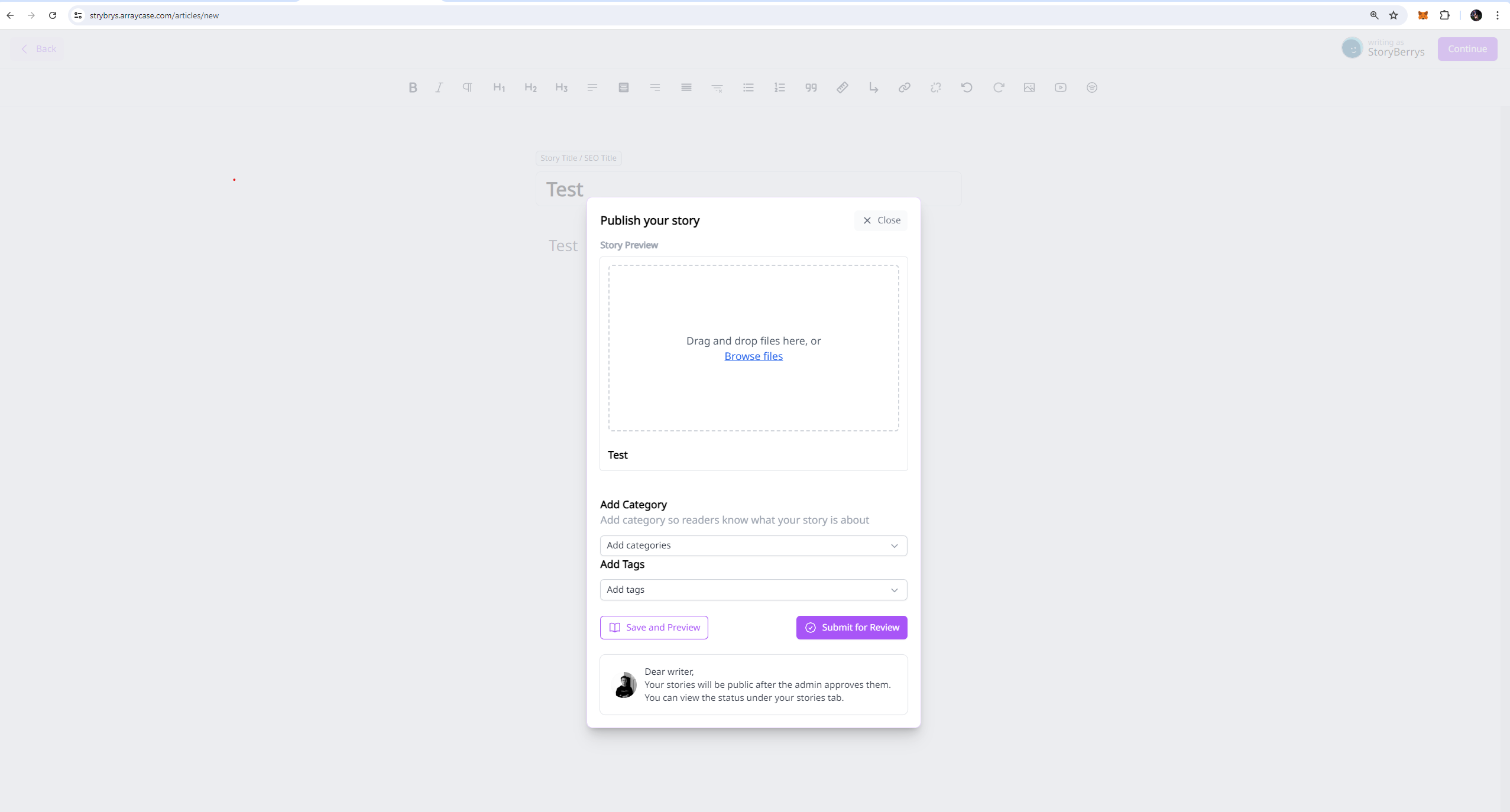 Once the details are filled you have 2 options available
Once the details are filled you have 2 options available
a. Save and Preview: This option will save your article and let you preview it, as to how it will look after posting it. Recommended to the Creator that he choose this option and review his work/or save it to continue writing later. This will put the article in Draft state.
Once you have finalized and reviewed your work you can go to the user dashboard in your profile click Actions on the More section of your article and then click Submit for review to allow it to enter Review state.
b. Submit for Review: Once your article is final you can submit this for review which will move this article to the review state where your work will be reviewed by Editors for basic copyright, proofreading, grammatical errors, and other basic issues. After writing the article you can directly submit it for review or if you have saved it as a draft you can visit your profile Dashboard where all the articles are listed, in the More section you can click Actions on the side options of your article and then click Submit for review.
Future Features : Updated as per v1.1 - 1-Aug-24
1. We are developing Notifications as of now, which should be done in a month or so. This will help you get notified for comments, likes, and Editor Review notifications if your article requires some recommended changes.
The details of the recommended changes are sensitive and up for discussion which will be carried on Email from our main company Email: storyberrys@gmail.com
2. We are developing Analytics and Reward management system.
3. Basic UI enhancements will be patched as we upgrade further.
4. Please try using the website in Light mode for now.
The editor breaks this dependency of contacting admin to post articles as we had in the earlier version.
The creators can create content and submit it to us on there leisure by using the editor.
Comments (0)
Please login to share your comments.